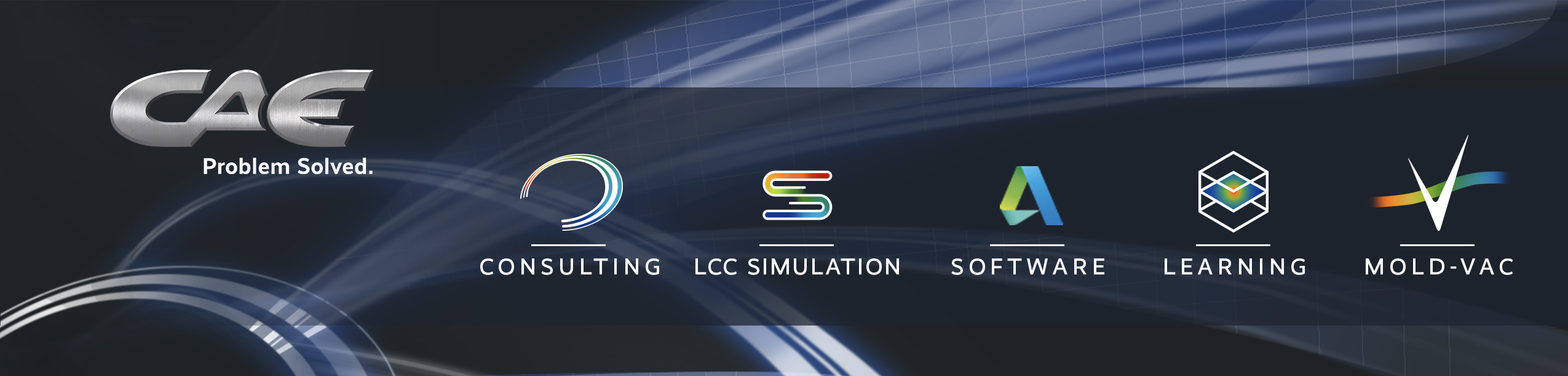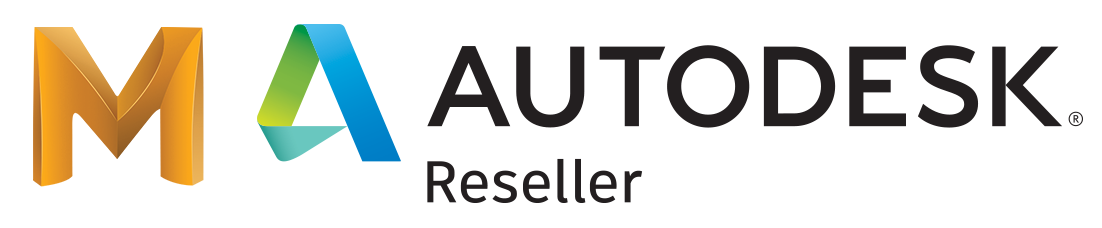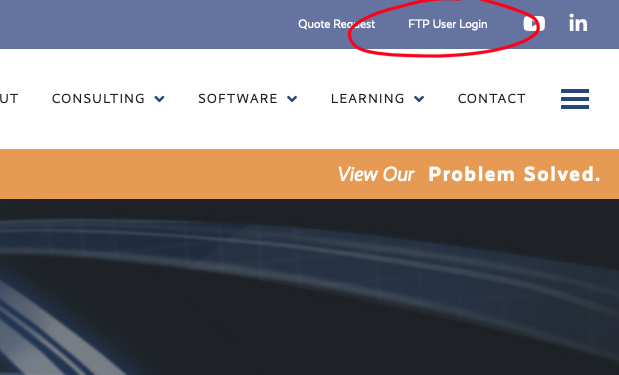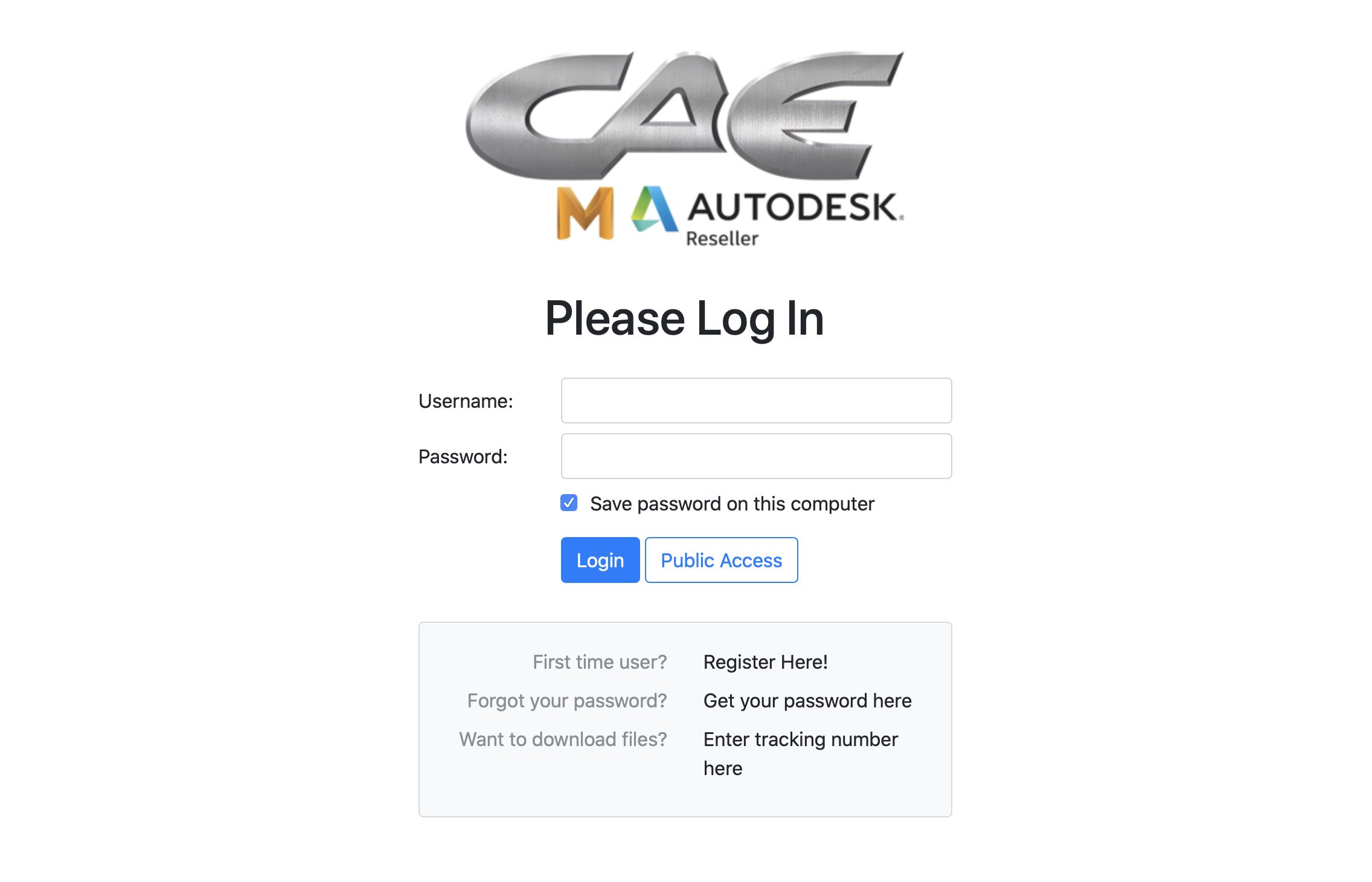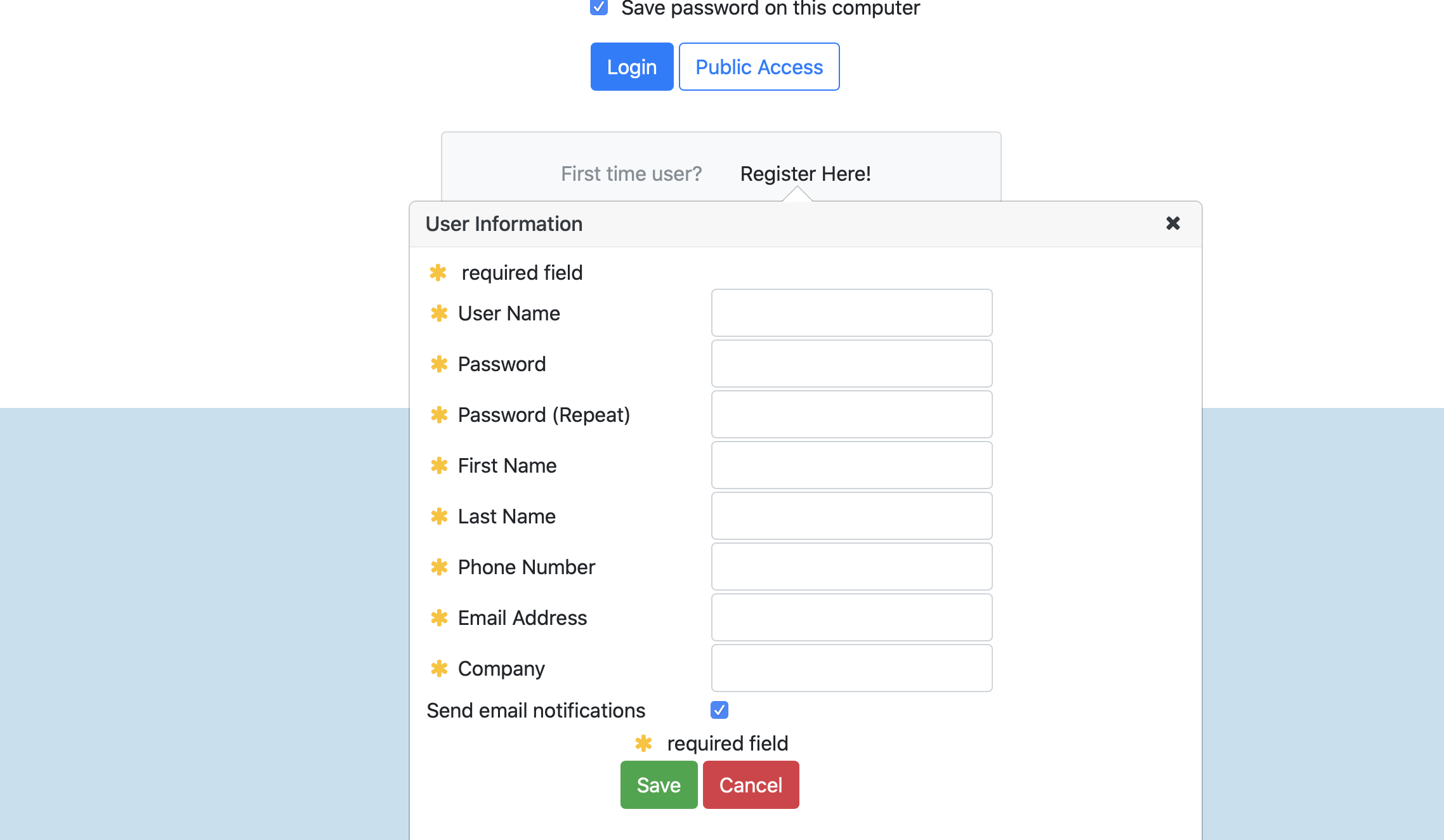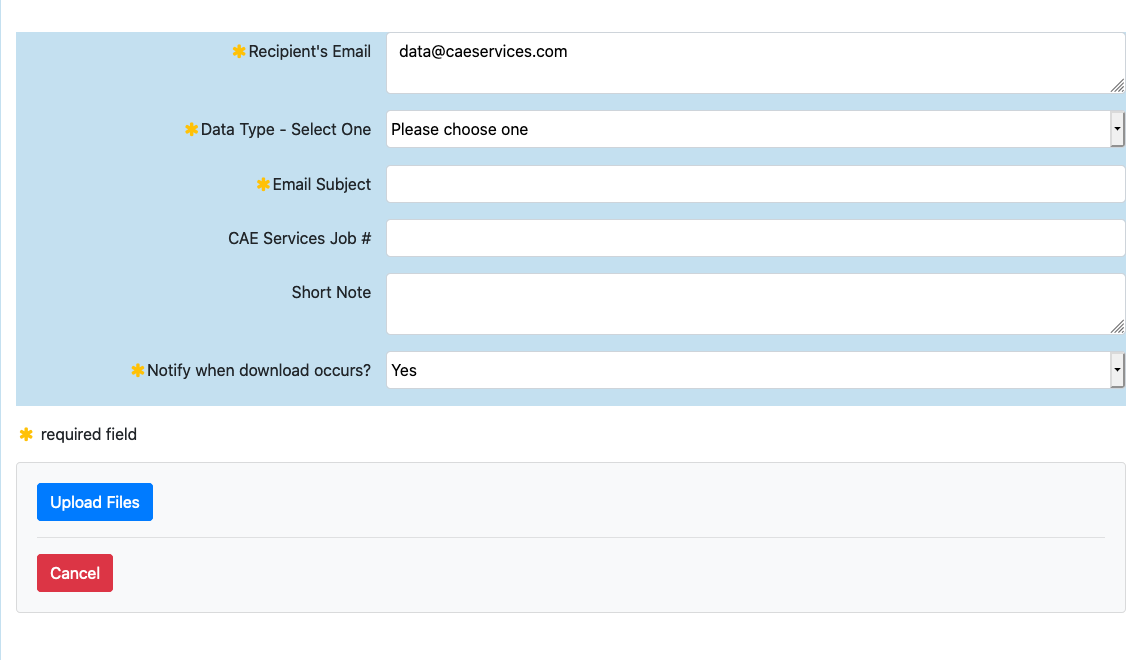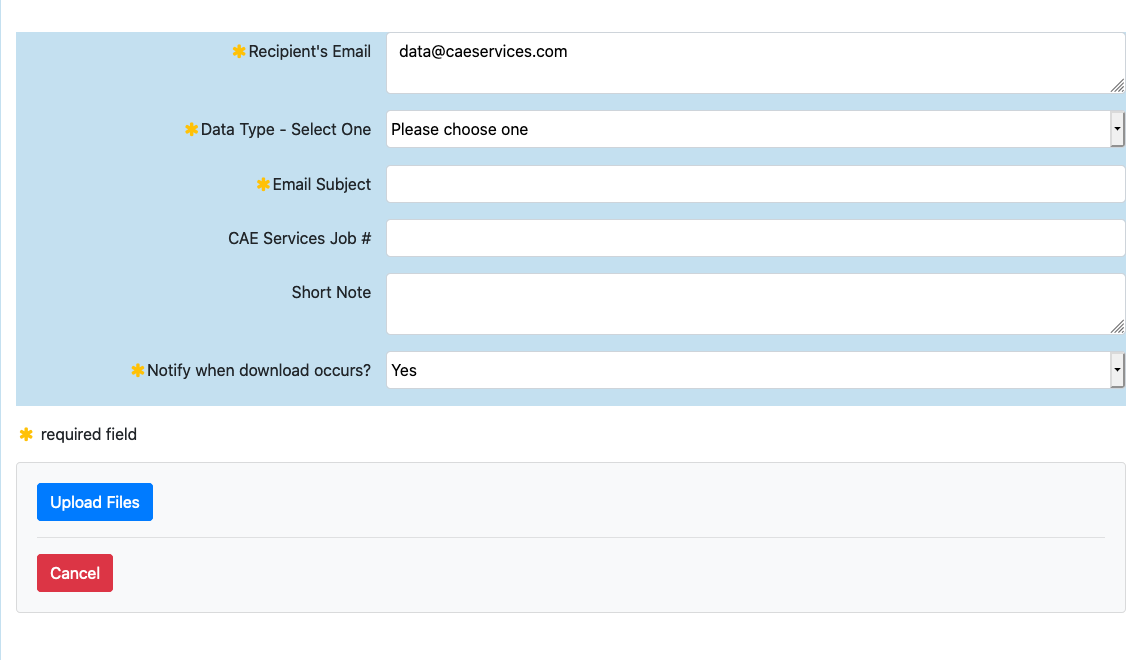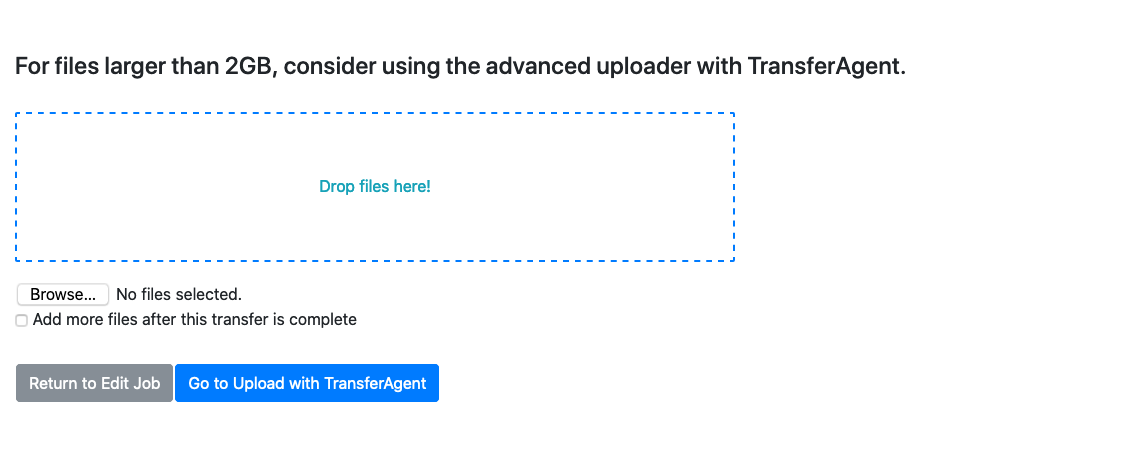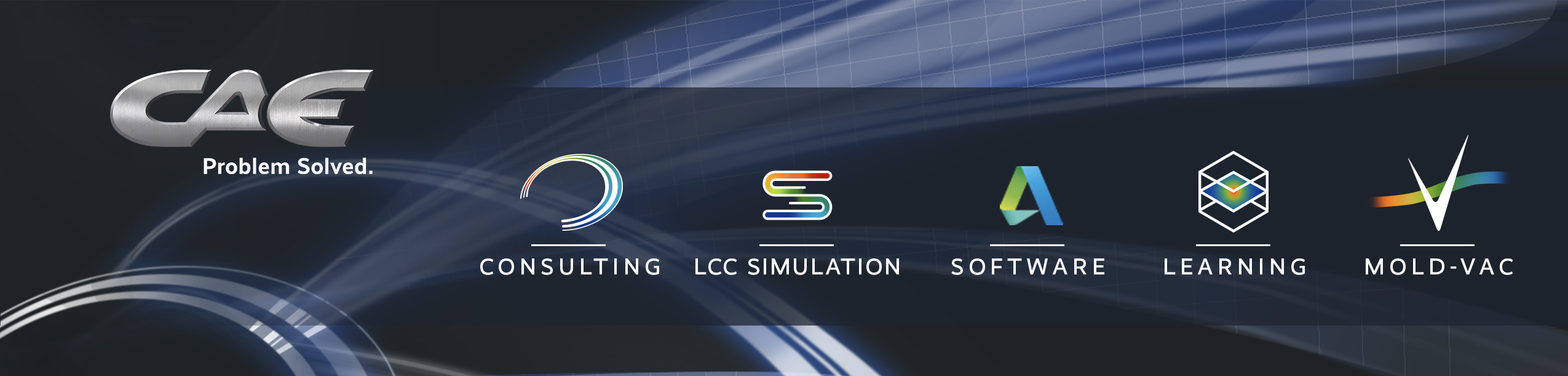
File Formats & Data Transfer
Procedures & Checklist 
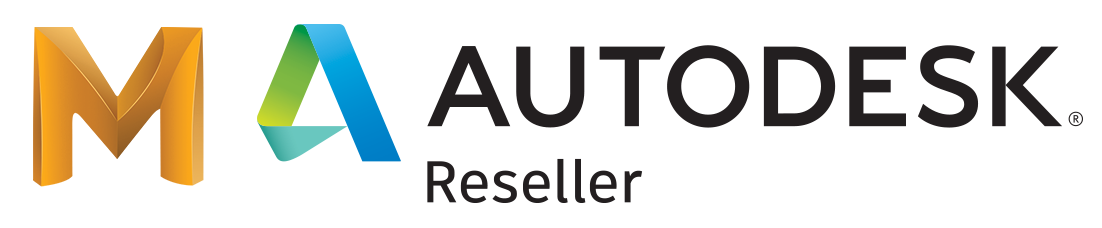
▢ File Formats
Please send part geometry ONLY in one of the following formats:
- STEP (*stp.)
- Catia (.exp)
- Catia (.model)
- Unigraphics (.prt)
- Catia V5 (*.CATPART)
- IGES (trimmed surfaces)
- Parasolid (.x_t)
- Pro/Engineer part file (prt.1.)
Files Larger
than 20mb must
be posted!
NOTE: we do not accept assembly files
▢ Mold Designs
Include ONLY the following: (Please send data “in-mold” position)
- Part surfaces in mold position (required to locate cooling lines relative to part)
- Runner design with gating, including hot manifold
- Cooling line surfaces with wireframe centerlines
- Any high-conductivity inserts (surfaces)
NOTE: If you prefer to have us retrieve files from your FTP site provide the following information:
- Your FTP Address or link
- Access (Username and Password)
- File names intended for your current project
-
Part & program name(s)
▢ Material Type
- Send specific grade or material data sheet
Step 1 Visit: www.caeservices.com and click on the FTP User Login to access our FTP login page.
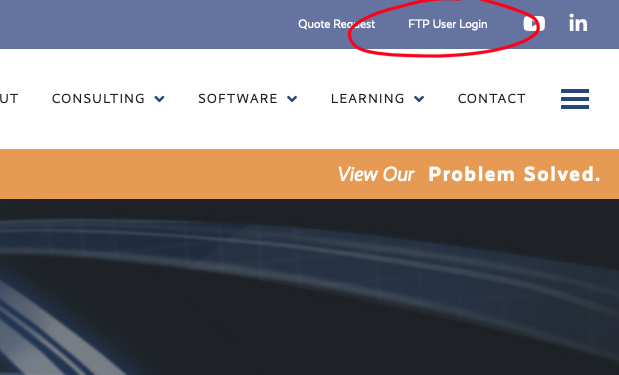
Step 2 Login using your username and password. If you are a first time user click on the Register Here link to create a new profile.
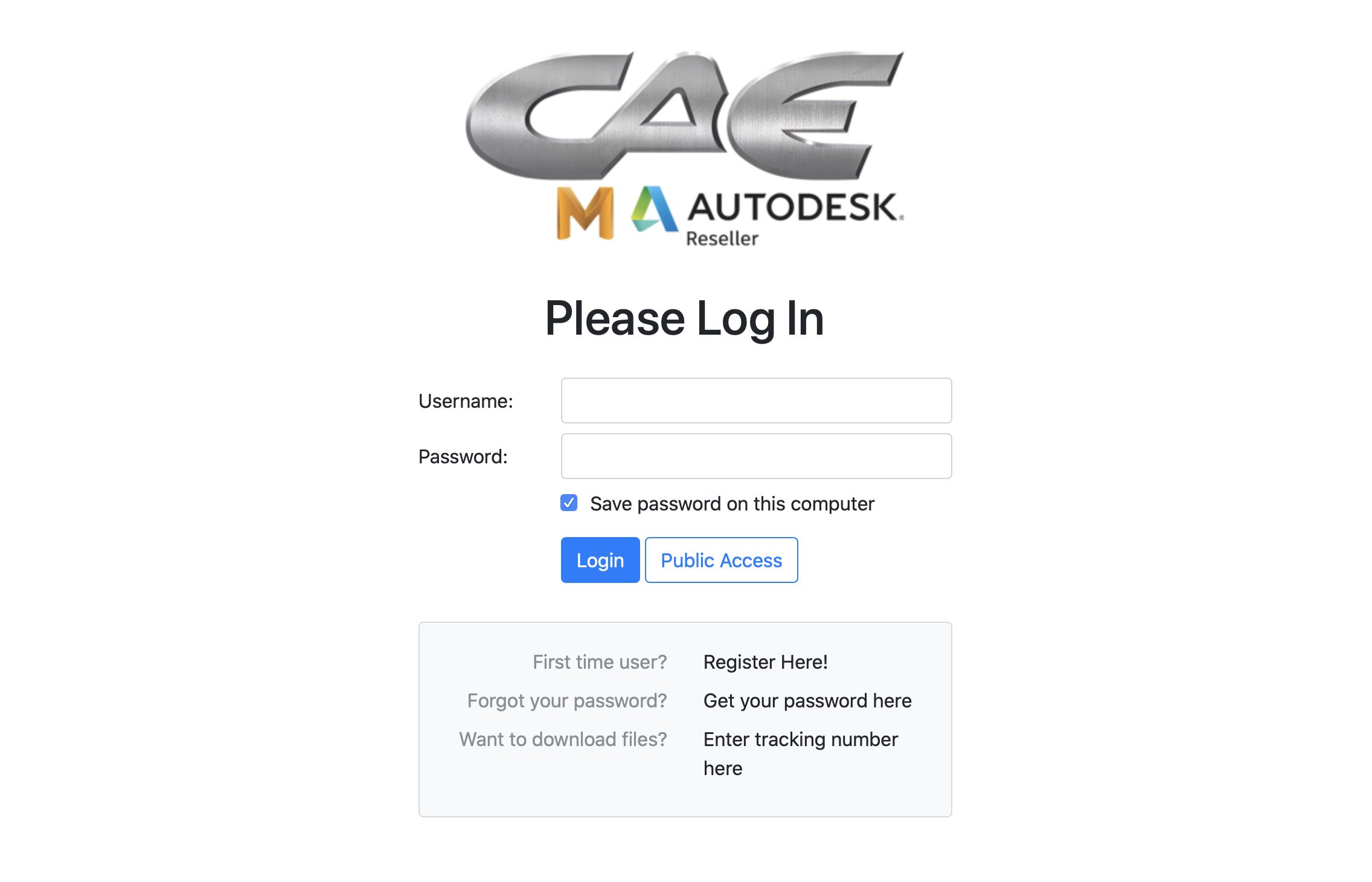
Step 3 Skip this step if you have logged in using an existing account or have logged in as a Guest. Fill in your profile information to complete this page (all fields are required) and click Save.
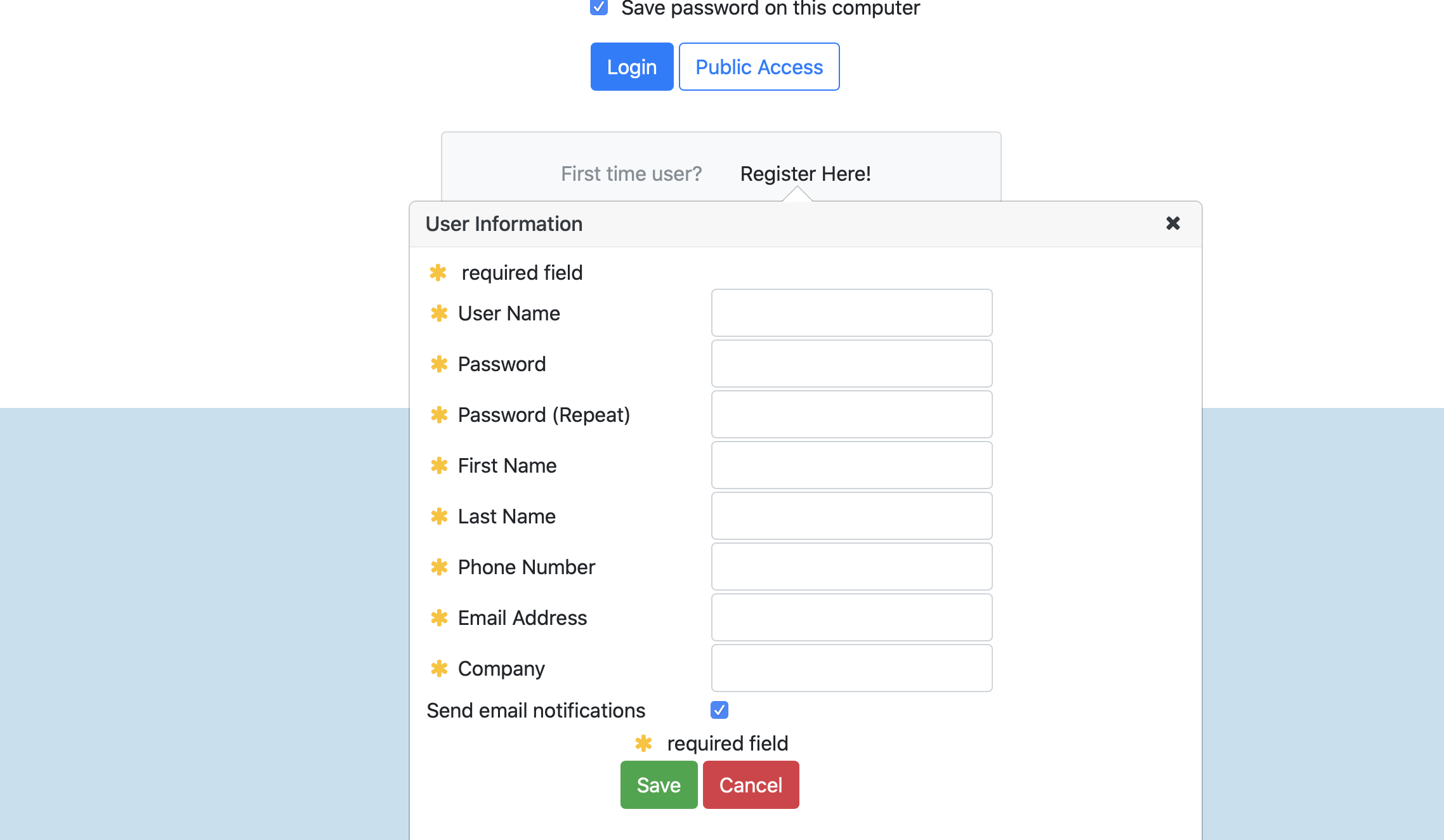
Step 4 You have now been registered with an account our FTP site. To upload your file(s) to us, choose the New Job link and proceed to step 5.
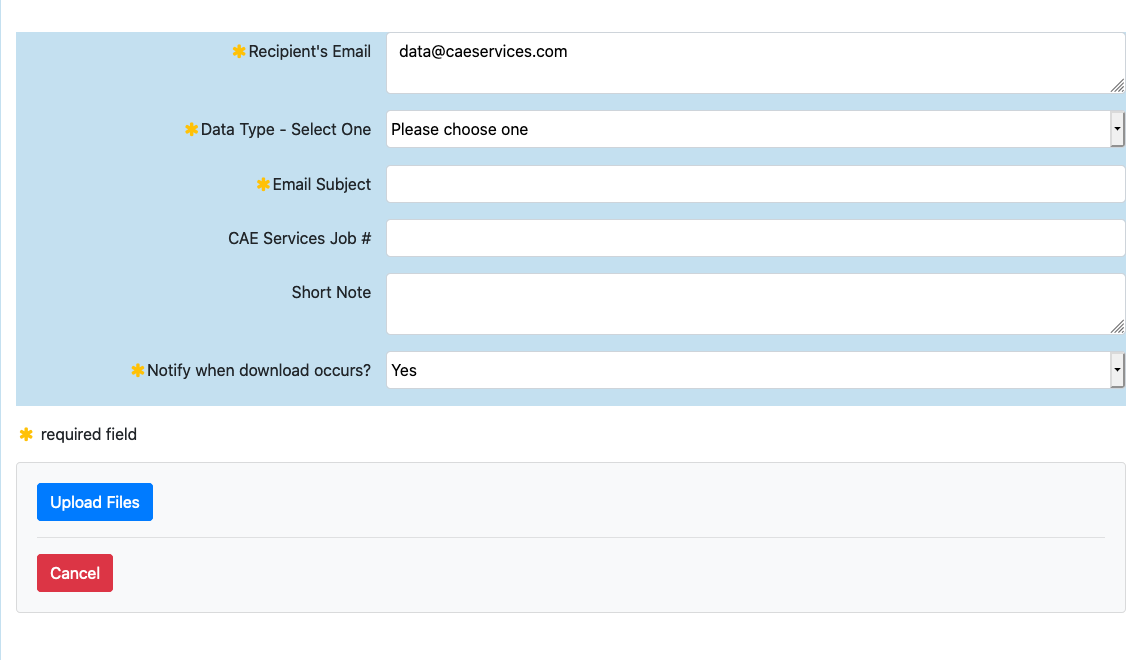
Step 5 Enter information in the required fields, and any additional info in the short note section. Then, click the Upload Files button to proceed.
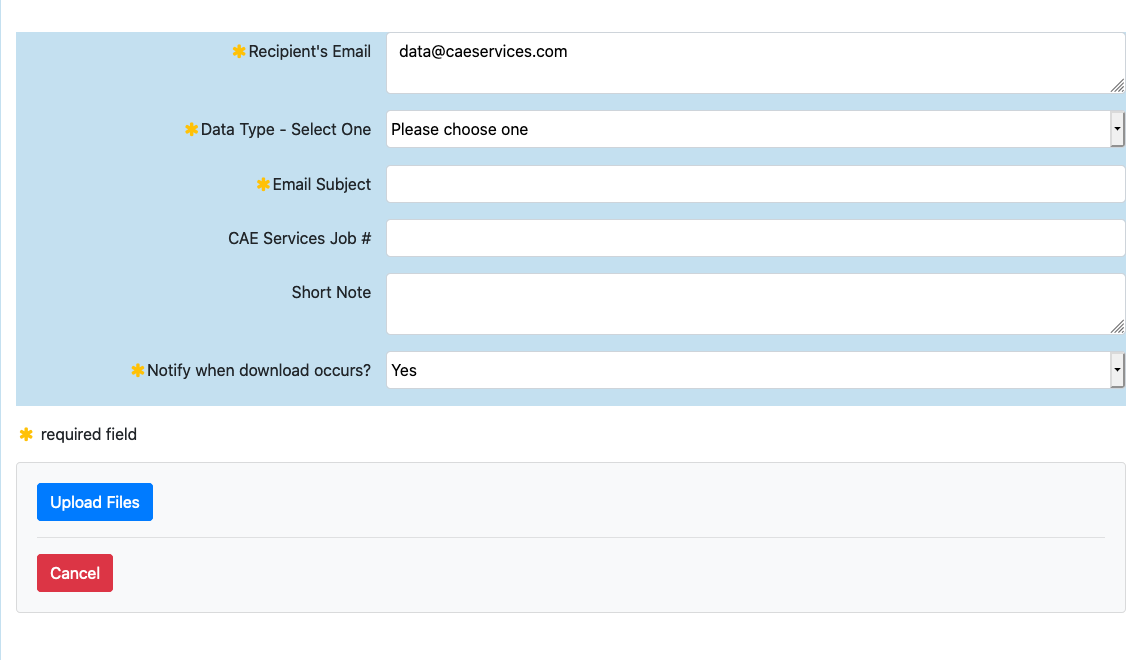
Step 6 Drag and drop the desired files or select files by clicking the Choose Files button (Can place multiple files). Finally, click the Start Upload button to proceed.
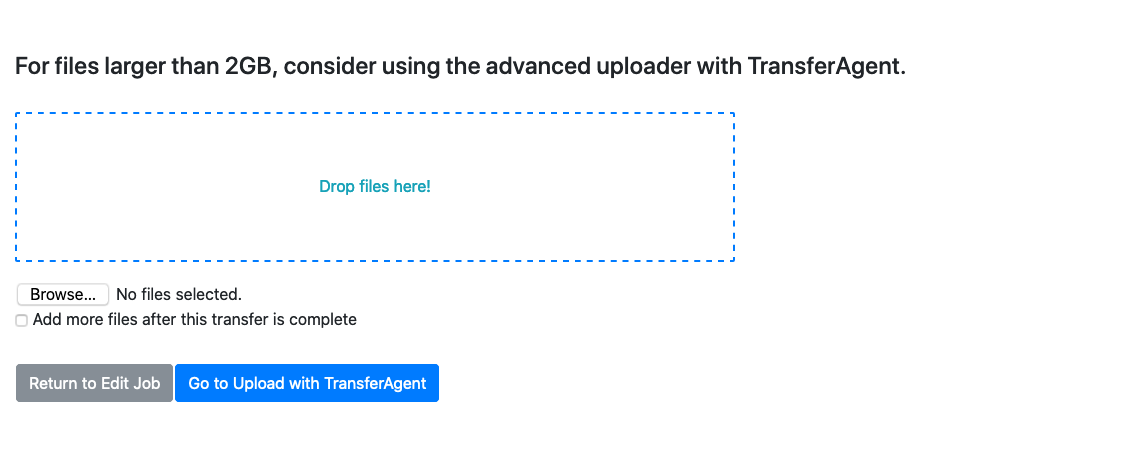
QUESTIONS?
Contact our data manager at data@caeservices or 630.761.9898 ext 25

Procedures & Checklist
▢ File Formats
Please send part geometry ONLY in one of the following formats:
STEP (*stp.)
Catia (.exp)
Catia (.model)
Unigraphics (.prt)
Catia V5 (*.CATPART)
IGES (trimmed surfaces)
Parasolid (.x_t)
Pro/Engineer part file (prt.1.)
Files Largerthan 20mb mustbe posted!
NOTE: If you prefer to have us retrieve files from your FTP site provide the following information:
▢ Mold Designs
Include ONLY the following: (Please send data “in-mold” position)
Part surfaces in mold position (required to locate cooling lines relative to part)
Runner design with gating, including hot manifold
Cooling line surfaces with wireframe centerlines
Any high-conductivity inserts (surfaces)
NOTE: If you prefer to have us retrieve files from your FTP site provide the following information:
Your FTP Address or link
Access (Username and Password)
File names intended for your current project
Part & program name(s)
▢ Material Type
Send specific grade or material data sheet
Step 1 Visit: www.caeservices.com and click on the FTP User Login to access our FTP login page.
Step 2 Login using your username and password. If you are a first time user click on the Register Here link to create a new profile.
Step 3 Skip this step if you have logged in using an existing account or have logged in as a Guest. Fill in your profile information to complete this page (all fields are required) and click Save.
Step 4 You have now been registered with an account our FTP site. To upload your file(s) to us, choose the New Job link and proceed to step 5.
Step 5 Enter information in the required fields, and any additional info in the short note section. Then, click the Upload Files button to proceed.
Step 6 Drag and drop the desired files or select files by clicking the Choose Files button (Can place multiple files). Finally, click the Start Upload button to proceed.
QUESTIONS?
Contact our data manager at data@caeservices or 630.761.9898 ext 25